Creating an Iconic Toolbar:
Menu items created in a menu module could also be displayed as iconic buttons on a horizontal or vertical toolbar through setting additional properties for the menu items.
Focus:
Create an iconic horizontal toolbar through altering the properties of the menu items described in menu module radiant.mmb.
The steps for creating an iconic toolbar are as follows:
1. Click on File...Open to Open menu module which is named by radiant.mmb in c:\student directory.
2. Right click on the menu module and select Menu Editor from the popup menu. A Menu editor displays the menu items defined in the menu module.
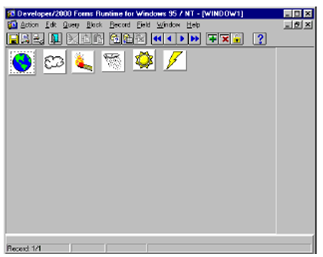
3. The menu module displays Action menubar item with the sub menu items Save and Exit.
4. Right click on submenu item Save and select Property Palette from the pop up menu.
5. Set the Visible in Menu and Visible in Horizontal Toolbar to Yes for all the sub menu items. Set the Icon Filename property as subsequent for every of the submenu items.
6. Save the Menu module by clicking on File...Save. To compile the form by clicking on the File...Administration...Compile File.
7. Open the Product form and run the form.
8. Run the form after making the changes.