Operations Manager Dialogue Box
The operations manager shows all the operations that have been successfully completed in the sequence. At this point, if the user wants he can choose any individual operation and make the necessary changes. If there is no need to change any operations, the user may select the options to check the accuracy of the tool paths. There are two options available to the user for doing the tool path verification.
- Back Plot: It is used to see the actual movement of the tool in conjunction with the final contour in a step by step mode to see how accurately the actual contour is being generated. It is possible if any errors are noticed at this stage, such as left over material in some corners, then the user may go back and modify the tool path.
- Verify : It provides a solid-based tool path verification, where the 3D tool will actually remove the material from the stock and show the resultant surface produced. This is almost like actual machining operation. You may control the speed of operation and physically see the material being removed with each cut. This is possible with this type of verification to see even the tool marks on the surface as well as any small material leftover because of the problems with the contour and tool size mismatch.
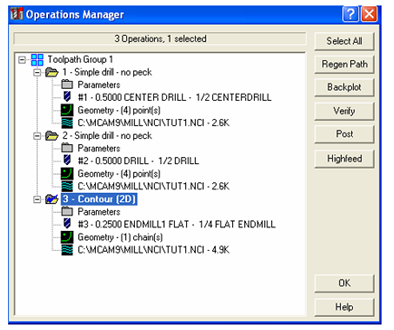
Figure 40: The Operations Manager Dialogue Box in Mastercam
Having successfully completed the generation of the part program the last operation required is to convert it into the NC blocks for the machine tool. This can be done by selecting the post option in the operations manager as illustrated in Figure 40.