Job Setup Dialogue Box in Mastercam
The next step should be the use of Job setup. When the Job setup is selected, the dialogue box shown in Figure 25 will be shown. In this, we need to specify the size of the work piece blank being used together with the initial datum point and the material of the work piece. The system has a setup of materials already built in which can be seen when the material option in the job setup dialogue box is picked as shown in Figure 26. You can select any one of the materials. This information is used to calculate the speeds and feeds to be used with the cutting tools automatically.
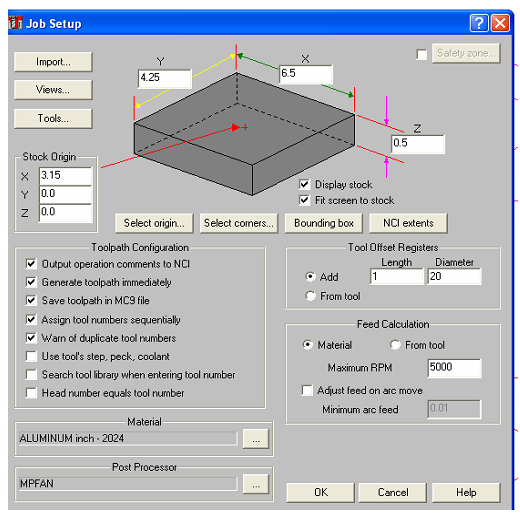
Figure 25 : The Job Setup Dialogue Box in Mastercam
After identifying the stock dimensions, the display changes. The user may notice how the stock is located with respect to the final component geometry. If there is any discrepancy noticed, then the user can go back to the job setup and change the parameters accordingly.

Figure 26 : The Sample Material Library in Mastercam