To see a high-level representation of the structure of a local site, you use Dreamweaver's Site Map view. You can also employ the site map to insert new files to the site, to add, eliminate, & change links, & to generate a graphic file of the site that you can export to and print from an image-editing application.
The site map displays the home page always for a site at the top of the map; below the home page you can see which files the home page links to.
There are a number of ways to define a site's home page. The easiest way to set a home page is by using the context menu within the Site window.
1. Click the title bar of the Site window to make it active. (If the Site window is not visible, choose Window > Site Files.)
2. In the Site window's Local Folder list, right-click (Windows) or Control-click (Macintosh) the my_CompassHome.html document; then in the context menu, select Set as Home Page.
3. Click the Site Map icon in the top left area of the Site window; then in the Site
Map pop-up menu, select Map and Files.

The Site window now appears with two views of your local site: on the left is site map that graphically represents the current structure of the Compass site (along with my_CompassHome.html like the home page), & on the right is list of the local folder's contents.
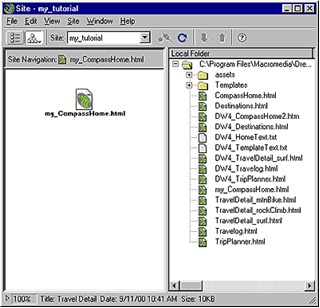
The my_CompassHome.html page contains no links currently. You will insert links to this page within the next section of this unit.
Leave the Site window open for now, so that you can make out how the site map gets updated as you add links to the home page.