You have seen that there are definite characters which have special meaning in HTML code. For instance, the "< " and " > " characters delimit tags. If you wished to display such characters on the web page, you need to take care that the characters are not interpreted and literally displayed. To display the "<" character, it can be denoted as "<". The "&" interprets the "lt" as the "< " symbol & displays it. However now what if you wished to display & symbol itself? Simply writing "&" in the code will not display it. However first, let us see displaying some special characters. Consider the example illustrated in Figure and also look at Table
<HTML>
<BODY BGCOLOUR=″#FFFFFF">
This is
Used for blank space.
<BR>
< is the Less Than symbol <BR>
> is the Greater Than symbol <BR>
& is the ampersand symbol <BR>
" is the quotation mark symbol <BR>
à is small a, grave accent symbol <BR>
À is capital a, grave accent symbol <BR>
ñ is small n, tilde symbol <BR>
Ñ is capital n, tilde symbol <BR>
ü is the umlaut small u symbol <BR>
Ü is the umlaut <BR>
is the symbol Delta<BR>
¼ is the quarter symbol <BR>
½is the hay symbol <BR>
</BODY>
</HTML>
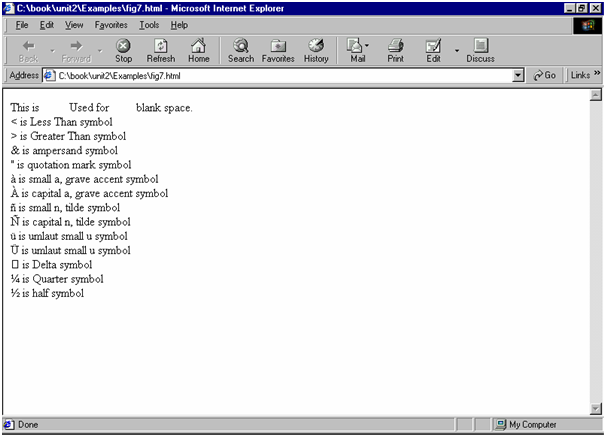
Figure: Entering Special Characters
The special characters illustrated in Figure are some most frequently used characters displayed on web pages. Each special characters can be displayed using its character sequence after the "&". These can be illustrated in the following Table
|
Special Character
|
Character Symbol
|
Description
|
|
|
<
|
<
|
Less-than symbol
|
|
>
|
>
|
Greater-than symbol
|
|
&
|
&
|
Ampersand
|
|
"
|
"
|
Quotation Mark
|
|
|
|
Blank space
|
|
à
|
|
|
|
|
|
à
|
small a, grave accent
|
|
|
À
|
À
|
capital A, grave accent
|
|
n
|
|
ñ
|
small n, tilde
|
|
Ñ
|
Ñ
|
capital N, tilde
|
|
ü
|
ü
|
umlaut small u
|
|
Ü
|
Ü
|
umlaut capital U
|
|
|
|
|
delta
|
|
¼
|
¼
|
One Fourth
|
|
½
|
½
|
Half
|
Table: Displaying Special Characters
The browser will display your text in a steady stream if not you tell it to do so or else with line break. It will decrease any amount of white space to a single space. If you wished more spaces, you have to employee the space character ( ). If you hit Return (or Enter) whereas you are typing, the browser will interpret that as a space if not there is already a space there.
Consider another instance, which shows how to display multiple blank lines. Code a space character along with a line break for each of blank line you desired.
<HTML>
<HEAD>
<TITLE>XYZ</TITLE>
</HEAD>
<BODY BGCOLOUR="#FFFFFF"> Welcome to <BR>
<BR>
<BR>
<BR>
<BR>
<BR>my page
</BODY>
</HTML>