You will study two ways to add images in Dreamweaver by using Dreamweaver's main menu and by using the Objects panel.
1. Click anywhere within the logo layout cell (the topmost layout cell).
Clicking on a layout cell places the insertion point within the cell without choosing the cell.

2. Select Insert > Image.
3. In the Selected Image Source dialog box, situated the Compass_Site folder and navigate to the Assets folder, then the images folder; click on the compass_logo.gif to choose it.
4. Ensure the Relative To pop-up menu located at the bottom of the dialog box is set to Document, and then click Select (Windows) or Open (Macintosh) to choose the image.
The image appears in the layout cell.
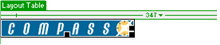
5. Click anywhere to the Learn More About layout cell to place the insertion point within the cell.
6. In the Objects panel's Common category, click on the Insert Image icon.
7. In the Select Image Source dialog box, situate the Compass_Site/Assets/images folder, & navigate to learnMoreAbout.gif; then click Select (Windows) or Open (Macintosh) to choose the image.
The image appears in the layout cell.
8. Choose File > Save to save all the changes you made to the home page.