Where & how to open Dreamweaver?
Step 1: Click on Start button
Step 2: choose Program
Step 3: Choose Macromedia Dreamweaver
Step 4: Click on Dreamweaver
You will get the screen as follow:
By opening Dreamweaver you will see three main windows, (1) Object; that contains, Common, Character, Frames, Forms, Head and Invisible. Several options are obtainable under these, such as under common where you will get, rollover image, insertion of image, layer, horizontal bar, tabular data, email link, line break, date, fireworks object, flash movie, generator, shockwave file, active x controls, plug-ins, SSI etc. under character wherein you will discover some special character/symbols such as ©, ®, £, ¥, TM etc; under frames where you will discover different type/style of frames; under forms where you will determine all the elements of forms, like password box, text box , radio button, selection box, check box, jump menu, submit & reset button etc. (2) Properties; that provides the properties of the chosen object/item, page properties etc; (3) Launcher; that contains: Site, HTML Style, CSS Style, Library , History, Behaviors, HTML Source; On clicking any of the items on the Launcher the subsequent window open up.
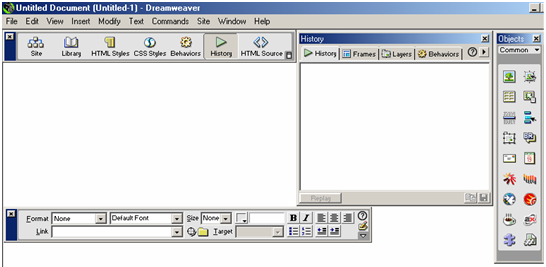
Before creating your Web page you ought to create a Root directory wherein all of your work will be saved. Then in Dreamweaver develop a Site and Provide the Root Directory (which you have formed). To perform this:
Step 1: Choose Site from Launcher window
Step 2: Click on Define Site
Step 3: Click on NEW
Step 4: Give a name under "Site Name"
Step 5: choose the folder through browsing under "Local root folder"
Step 6: Click on OK
Step 7: Click on DONE
Now begin working on Dreamweaver
Write text, format the text, put in picture through Object window or by INSERT
-> IMAGE. The Insert Menu provides you all of the features obtainable under the Object window. The modify menu give you scope to change the selection properties, page properties, table, link, frames etc. The Text menu helps to do all the formatting for the text, such as selecting font, color, font-size, alignment etc.