An HTML document can be created by using any HTML editor or text editor such as notepad etc.
STEPS FOR CREATING A SIMPLE HTMLPROGRAM
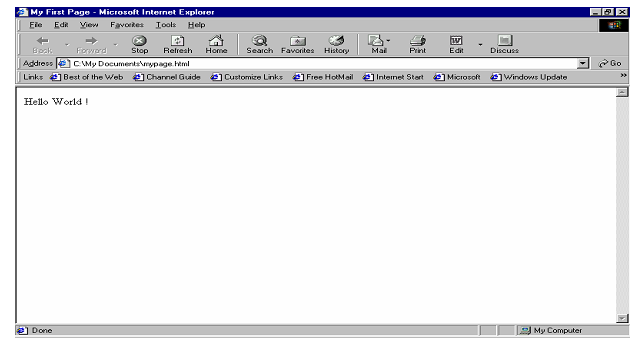
1. Go to Start -> Programs->Accessories->Notepad.
2. Begin with a document type tag and an <HTML> opening tag. Enter the below line in your doc.
<HTML>
3. Indicate that you are beginning head element of a document by issuing <HEAD> opening tag. If a <HEAD> element is included, it should appear within an <HTML> element. Following line must appear next in your document:
<HEAD>
4. <TITLE> element is used to indicate title of an HTML document. <TITLE> tags are placed within head component of a document and title is placed between opening and closing <TITLE> tags. Add the following <TITLE> element to your document.
<TITLE>MyFirst Page</TITLE>
5. To end the head area issue a <HEAD> closing tag.
</HEAD>
So the <HEAD> element is nested within <HTML> element.
6. At this point body of the document is developed. A <BODY> opening tag indicates that this point has been reached. Enter following line.
<BODY>
7. In the below illustration, body of the document contains a simple text statement which you can now enter in your file:
Hello World!
8. A </BODY> closing tag marks the end of <BODY> element. Similar to Head element, <BODY> element is also completely nested within <HTML> element. To end the <BODY> element, issue closing corresponding tag in your document.
</BODY>
9. Lastly, terminate <HTML> tag with </HTML> as shown below:
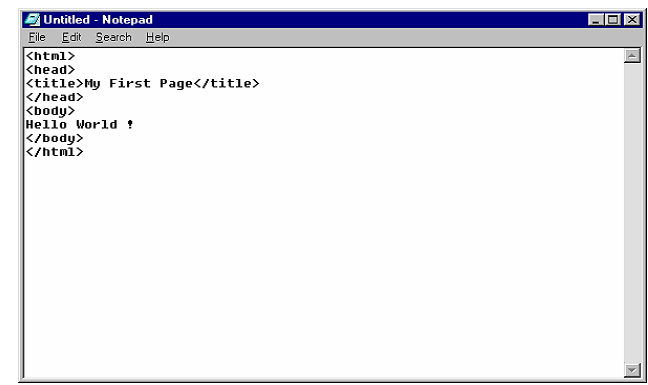
10. Save your document as mypage.html
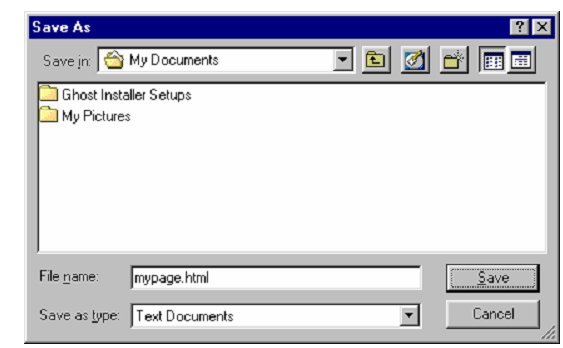
11. To view the document open the .html document in the browser.