FILE SYSTEM CONTROLS
There are 3 file system controls as shown in figure. The drive list box, directory list box & the file list box. The drive list box control is used to exhibit the disk drives on the system like A drive, C drive, D drive etc. The down arrow in the control helps you to visualize all the accessible drives in the system. The directory list box is used to exhibit the directories accessible in the selected drive. The file list box exhibits all the files in the selected directory. To test the file system controls pursue the steps given below:
1. Build a project.
2. Drag the drive list box, directory list box & the file list box from the tool box and drop on the form.
3. Place a text box on the form.
4. Handle the change event for the drive list box object. The object would be Drive1 by the default.
5. The Handle change event for the directory list box object. The object would be Dir1 by the default.
6. The Handle click the event for the file list box object. The object would be from File1 by the default.
7. The CurDir$ is a Visual Basic keyword. It is used to represent the path of the present directory, drive &file.
8. Handle form the load event. Now Code the form_load handler as shown below:
Private Sub Form_Load()
Drive1.Drive = CurDir$
Dir1.Path = CurDir$
File1.Path = CurDir$
File1.Pattern = "*.*"
End Sub
The keyword CurDir$ stores the selected drive's path in the Drive1 object. The data member drive holds the selected drive's path. The keyword CurDir$ stores the selected drive's path in the Drive1 object in the above code snippet. The data member Drive holds the selected drive's path. The keyword CurDir$ stores the path of the selected directory in the Dir1 object. The data member Path holds the selected directory's path. The keyword CurDir$ stores the selected file's path name in the File1 object. The data member Path holds the selected file's path name.
9. The Handle change the event for the Drive1 object. Now Code the handler as shown below.
Private Sub Drive1_Change()
Dir1.Path = Drive1.Drive
End Sub
Dir1.Path sets the path of the directory from the present drive.
10. Handle the change event for the Dir1 object. Code the handler as shown below.
Private Sub Dir1_Change()
File1.Path = Dir1.Path
End Sub
File1.Path sets the path of the file from the present directory.
11. The Handle click the event for the File1 object. Now Code the handler as revealed below.
Private Sub File1_Click()
Text1.Text = File1.FileName
End Sub
File1.FileName returns the selected file's name and that is stored in the text box
Text1.
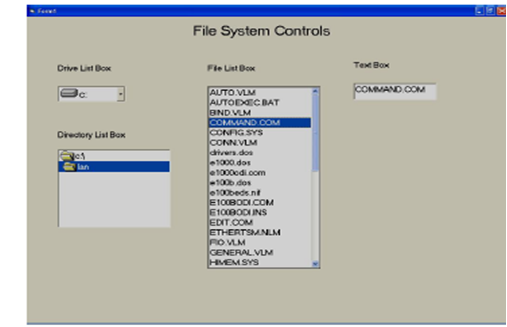
Figure: File System Control