Creation of the Menu in VB
1. Initiate a new project by choosing a file and then new project.
2. Now select the Standard EXE as the Project type.
3. Build the Form1 active by clicking on it.
4. Pick the Tools and then Menu Editor to open the menu editor for designing.
5. Provide the caption as &display (i.e. display becomes the menu title)
6. Type a name. Suppose it be Mnudisp. This is a user defined.
7. To add the menu items click the next button in the menu editor.
8. Provide the caption as &square (i.e. square becomes the menu item)
9. Type a name. Suppose it be mnusquare. This is a user defined.
10. Relate a short cut key. The list box will pop up. Select a key. Say you have selected Ctrl + G. Then, to activate this menu item you require pressing CTRL and G keys altogether.
11. Put the checked property of the menu item square by clicking on the check box for the checked property.
12. Double click on the menu item. This takes you to the code window.
13. Type the given below code for the menu item square
Private Sub mnusquare_Click()
If (Form1.mnusquare.Checked) = False Then
Form1.mnusquare.Checked = True
Else
Form1.mnusquare.Checked = False
End If
End Sub
14. Whenever you click on square menu item for the first time, the property Checked is set to TRUE. Therefore the else part executes and sets the property Checked to the FALSE. The control behaves as a toggle.
15. To address the controls on the form, then use the form name. The menu item we want to manipulate is mnusquare .And hence, to access the control we say Form1.mnusquare.Later we want to manipulate Checked property. Therefore we are qualifying it as the Form1.mnusquare.Checked
16. Select the Run option.
17. Select the Start With Full Compile.
18. The form will be displayed.
19. Click on the disp menu title
20. The sub menu pops up. You have square as the menu item. Note that the check mark is as shown in figure.
21. If you click on the menu item square then the check mark will disappear during the next execution.
22. Clicking once further time will bring the check mark.
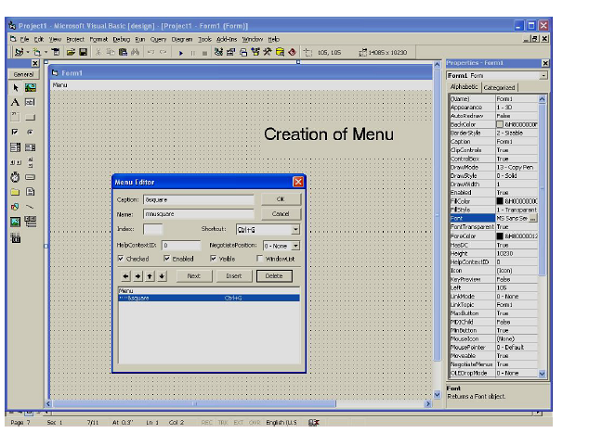
Figure: The Menu Editor
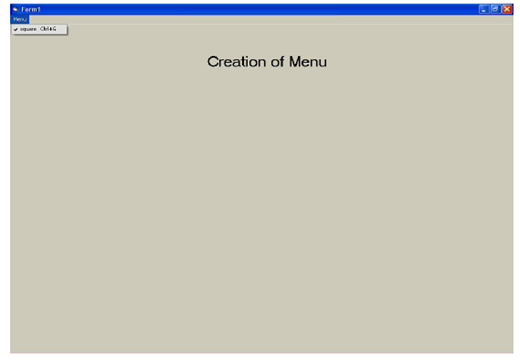
Figure: Menu Item Square