Reference no: EM131469935
Assignment 1:
1. Create a one-page Online Pizza Shop web application to allow a client to order pizza online.
What do you need to do:
a. Create a one-page Online Pizza Shop web application with exactly the layouts style like the screenshot above.
b. Make sure you display the following information in the textbox after a client clicks the "Place Order button:
o the Pizza Type
o the Pizza Size
o the Toppings
o the Correct amount and in Accounting format ($9.96)
o Refer to the screenshot below.
c. Provide a "Clear Order" button and function to reset any user selection(s).
d. This example is cited from the book "Java Programming from Problem Analysis to Program Design" by Dr. D.S. Malik.
2. Provide a send an order confirmation email function to your Online Pizza Shop application.
What do you need to do:
a. Refer to the sending email note on the "Weekly Progress->Week06->Tuesday" section on blackboard about how to send an email in asp.net if necessary.
b. Enhance your application so it will send an order confirmation email once the a client put a "Check mark" on the "Email a copy of my order" and then click the "Place Order" button.
c. Make sure the body of the email includes following messages in the email (refer to the screenshot below):
o Pizza type, Pizza size, Toppings, Amount due
3. Create a Web application to validate a credit card number by using the Required-field and Custom validators.
Credit card companies typically assign a special digit, called a check digit, to the end of each customer's credit card number. Many methods for creating the check digit have been developed. One simple method is to multiply every other digit in the credit card number by two. You then add the products to the remaining digits to get the total. Finally, you take the last digit in the total and append it to the end of the credit card number, as illustrated in Figure below.
The interface allows the user to enter a five-digit credit card number, with the fifth digit being the check digit. The Verify button's Click event handler should use the method illustrated in the figure below to verify that the credit card number is valid. The procedure should display appropriate messages indicating whether the credit card number is valid or invalid. Remember to test the application after you done coding.
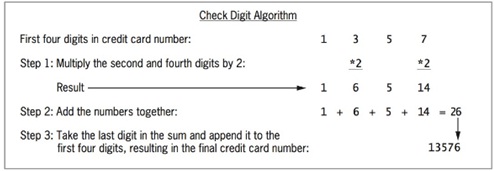
What do you need to do:
a. Refer to the screenshots below for the user interface design but feel free to use you own styles.
b. Make sure that when the "Verify" button is clicked, your app will display whether the credit card number is valid or invalid.
o See the sample input/output of the application for references.
c. Replace the "Exit" with "Reset" and clear the text in the textbox when the button is clicked.
Assignment 2
Enhance the Product List application
In this exercise, you'll add a calculated column to the Product List application that was presented in the book so it looks like this:
Update the data source
1. Open the XEx13ProductList application in your exercises_extra directory. This is the Product List application that was present in chapter 13 of the book.
2. Select the Configure Data Source command from the smart tag menu of the SQL data source for the data list control to start the Configure Data Source wizard.
3. Click the Next button when the first dialog box is displayed to use the current connection, and click the Next button again in the second dialog box to enter a custom SQL statement.
4. The Select tab in the next dialog box will contain the current Select statement. Now, click the Query Builder button to display the Query Builder.
5. Use the grid pane to add a calculated column that multiplies the UnitPrice column by the OnHand column, and assign an alias of Total to this column. Then, accept this change to return to the Configure Data Source dialog box.
6. Click the Next button, and then click the Next button again in the dialog box that lets you define parameters.
7. Test the query in the last Configure Data Source dialog box, and then click the Finish button.
8. When you're asked if you want to regenerate the DataListItemTemplate and DataKeyField, click No. Notice that the data list hasn't changed, but the data source has.
Update the data list
9. Display the data list in template-editing mode, and add a column to the Item template. To do that, position the mouse pointer above the last column so a down-arrow is displayed and click to select that column. Then, right-click the tab that identifies the column, and select Insert - Column to the Right from the shortcut menu that's displayed.
10. Add a label to the new column, and assign the ID lblTotal to it. Then, bind it to the Total field of the data source and apply the currency format.
11. Display the Header template, add another column, and enter the text "Total" in the column.
12. End template-editing mode, and review the aspx code for the two new columns. Then, run the application to be sure it looks as shown above.
Homemade-Ex01Create a Master/Details view Author-Books web application
What do you need to do:
a. Use the MS-Access Books.mdb as the database.
b. Create a Master/Detailsview (Dropdownlist/Gridview)Author-Books web applicationfrom scratchto display the list of books written by the selected author from a dropdownlist.
c. Make sure that once an author is selected from the dropdownlist, all the books written by him/her will be displayed on the grideview control.
d. You need to display the First Name, Last Name, ISBN, Title, Publisher, Price, and Edition information of each book.
e. Your GridView control should have the following functions/features:
- Sort by headings.
- Set the Pagination to 10 records on each page
- Set the data under the Price columnto Monetary format (e.g., $2.00, not 2).
- Set the data under the Price and Edition columns to Right-Alignment.
- Set each column header text to First Name (not firstname), Last Name, ISBN, Title, Publisher, Price, and Edition, respectively.
f. Display all the authors with FullName (e.g., Paul Deitel, not just Deitel). Remember to use the SQL alias field. Refer to sql_alias.pdf or google the web for references if necessary.
g. Display the total number of books found for that selected author on a label.
- Be aware that it is the total number of books found, not the number of books found on that displayed page (e.g., 10 books).
- Hint:
think about the gridview event methods and choose a proper one to write code to display the total number of books found.
Think about the graideview properties and choose a proper one to work with the event method to display the book count.
Remarks:
- Please give all the credits to the Deitel&Deitel Publisher since database is from them.
- A screenshot of this exercise is shown below:
Homemade Exercise- 2 Create a key-word searchable web application to allow a user to search book titles by any key word.
What do you need to do:
a. Use the tables Titles, AuthorISBN, Authors from the MS-Access Books.mdb database
b. Display Title, ISBN, First Name, Last Name, and Price fields from the tables.
c. Set the default focus (e.g., the blinking insertion bar "|") to the Search Box control.
d. Set the default button to the Search button (i.e., a user can press the Enter key to search books instead of clicking on the Search button).
e. Associate a required-field-validation control with the Search Box control and display an error message (any) if a user forgets to input a key-word.
f. Add a Reset button to clear any related text (e.g., text in the Search textbox, labels, ..., etc.) once it is clicked.
g. Use "Colorful" as the AutoFormat of the Gridview control.
h. Enable "Sorting" features on all the headings.
i. Set the pagination to at most 10 records/rows per page.
j. Display the message "No Books found under the key-word! or "The total number of books found" on a label.
Remarks:
- Refer to the Wildcard reference website below or the file SQL_wildcardCharacters.pdf to learn the usages of the "wildcard (e.g., %, _, or *)" characters and the "like ?" SQL command if necessary.
- A screenshot of this exercise is shown below:
Initial run of the search app There are 21 books found under the key-word "java"
No books found under the key-work "cute". There are 6 books found under the key-word "c#"
Attachment:- Assignments.zip